If you take a look at the Simply Inspired Home site today you might notice a few changes. The time had come for a few changes to be made. If you didn’t notice a difference until I mentioned it, that is okay it was meant to be an inline change; as seamless as possible. The real reason behind the change had to do with a CSS issue with the Child Theme we were using. Somehow the header image (the logo) disappeared and wouldn’t come back, and there was some strange behaviour when people viewed it with Internet Explorer (Version 7).
I knew I could replace the Child Theme with another in at least the same or more likely even in less time than it would take to troubleshoot the issue. Start to finish, the entire switch over took about 90 minutes. Really. A good design is not only great in the moment, but is adaptable for the future. I wanted to talk a little bit about the inner workings of our WordPress based site simply because I don’t believe forward friendly site design decisions are being made, just because of how confusing the whole subject is.
How Our Site Is Designed
- We run all of our sites on the self-hosted version of WordPress. It is free to use, has a great network of developers that make themes, plugins, etc. Something like 25% of all newly registered domains have WordPress installed. Wow!
- Next we exclusively use the Genesis Theme Framework for WordPress. Genesis installs like a theme, and it runs all of the functions of your site. I made the switch to Genesis in February of this year (2011), and it has been the best thing I could have possibly done for our sites. Not just the simplicity, but the SEO benefits were (and are) tremendous.
- As a Theme Framework, Genesis is designed to work with Child Themes. A Child Theme is responsible for the look and feel of your site.
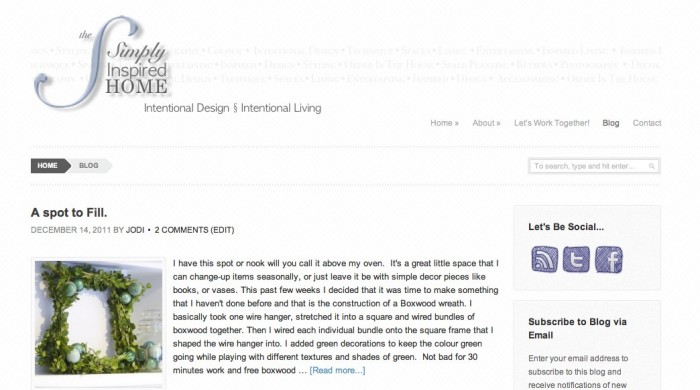 So in the case of the Simply Inspired Home, when it became clear that there was some sort of conflict with the Child Theme we were using, I just needed to install a new Child Theme in its place. Since the Genesis Theme Framework handles all of the configuration of the site, posts, post content (images, etc), moving from Child Theme to Child Theme doesn’t mean you have to reconfigure any of your data. Ask anyone who has migrated from one WordPress theme to another, or worse, from Blogspot to WordPress about the headache that it is to reconfigure the content in your posts & pages.
So in the case of the Simply Inspired Home, when it became clear that there was some sort of conflict with the Child Theme we were using, I just needed to install a new Child Theme in its place. Since the Genesis Theme Framework handles all of the configuration of the site, posts, post content (images, etc), moving from Child Theme to Child Theme doesn’t mean you have to reconfigure any of your data. Ask anyone who has migrated from one WordPress theme to another, or worse, from Blogspot to WordPress about the headache that it is to reconfigure the content in your posts & pages.
Right now I am using a purchased Child Theme (with a few modifications) for our site. But this approach will allow us to scale up to a custom designed Child Theme when we are ready for it, without the penalty or frustration of reconfiguring our sites content.
So How Did I Actually Do It?
- The first thing I do for any of my sites is have a duplicate site running. It is actually easier than you would think. By using an exact duplicate of your site, although blocked from the outside world so no one can see it and your don’t get penalized by Google for duplicate content, I get to see EXACTLY how the new Child Theme will behave without fear of screwing up my real site.
- The next step is to install the Child Theme in the demo environment. Then I check all of the pages and recent posts for conflicts. I also reconfigured all of the sidebars. I make a list of each change that needs to be made when I do it for “real”. Total time, 10 minutes.
- Next I started to work on the home page. We opted for a much more simplified homepage than in the past, but there were a few challenges here. I actually had to make some changes to CSS in order to get what we wanted. Over the past year I have learned a bit of CSS , which served well for this exercise. I needed to experiment a bit to get what we wanted. Total time, 35 minutes.
- The next step was to reconfigure the images for the homepage. I spent a bit of time in Aperture to edit and resize the image to its new size. Total time, 10 minutes.
- Now it was time to do it for real. I put the site in “maintenance mode” for a while and repeated the steps above. Total time, 30 minutes.
- And with that we have the new look for our site.
With all the time I have been spending recently building for Jodi in the Kitchen and Living Room, it was a treat to be able to make a big change with such a (relatively) small amount of effort. The result is now working like I wanted it to in the first place and has a nice clean look. Most importantly I think it is easier to navigate for anyone trying to read. Not unlike how I feel about home design, it looks great, but more importantly it works for those who use it.
Darryl

As easy as this post reads, it still sounds like a very complicated process. I think the site looks great. I have not been frequenting my blog favorites as often as usual, so I dont exactly remember the old site, but one thing I really like is the “Find Your Way Through My Blog” in the sidebar and the way it is organized. I love that itt still feels fresh…clean and crisp. I have noticed that more and more blogs are going to an excerpt type format where you get a little piece and then have to click on the post to read the whole thing. I am having a tough time adjusting, lol. I assume it is good for SEO, though.
It wasn’t as hard as you may think, but aided by 9 months of use of the Genesis Framework on several other sites.
As for the excerpt view of the blog, it comes down to taste I guess. I don’t like have to scroll a lot, so I didn’t want that for our user’s experience. I’m not sure if going to excerpt view does anything for SEO directly, but it does help increase the page load speed. That is good for the user, and will boost your SEO. Slow loading pages are “docked” points in their overall page-ranking score.
I’m glad you like the new look. The goal was a clean and enjoyable user experience.